Student Tools & Resources
Completion Certificates
Once you have completed a course, you will receive an email with your Completion Certificate attached. Additionally, you can print a Completion Certificate for that course from your CareerSafe Campus Home page.
- Find the Course Card for the course you need a Completion Certificate for.
- Click the Print Certificate button at the bottom of the card.
- A PDF will download for you to print.
Joining a Group
How do I use the Group Code my instructor provided?
If an instructor provides a group code for you to use to join their group, you can enter this code in the Join Group Card found on your CareerSafe Campus Home page.

I received an email inviting me to a group. Now what?
Once you have been invited to join a group by an instructor or administrator, you’ll receive an email with a link to accept the invitation. Accepting this invitation will add you to the group and allow you to be enrolled in courses associate with that group.
Study Guides
Each CareerSafe course is accompanied by complementary study guides, which can be useful resources to help you review for your Final Assessment or check understanding of key course content.
These guides can be accessed within each course.
- Click the Study Guide tab located on the left side menu of your course Home page.
- Clicking the Study Guide tab will expand an interactive menu displaying all the features it includes, as well as a link to download the document as a PDF.
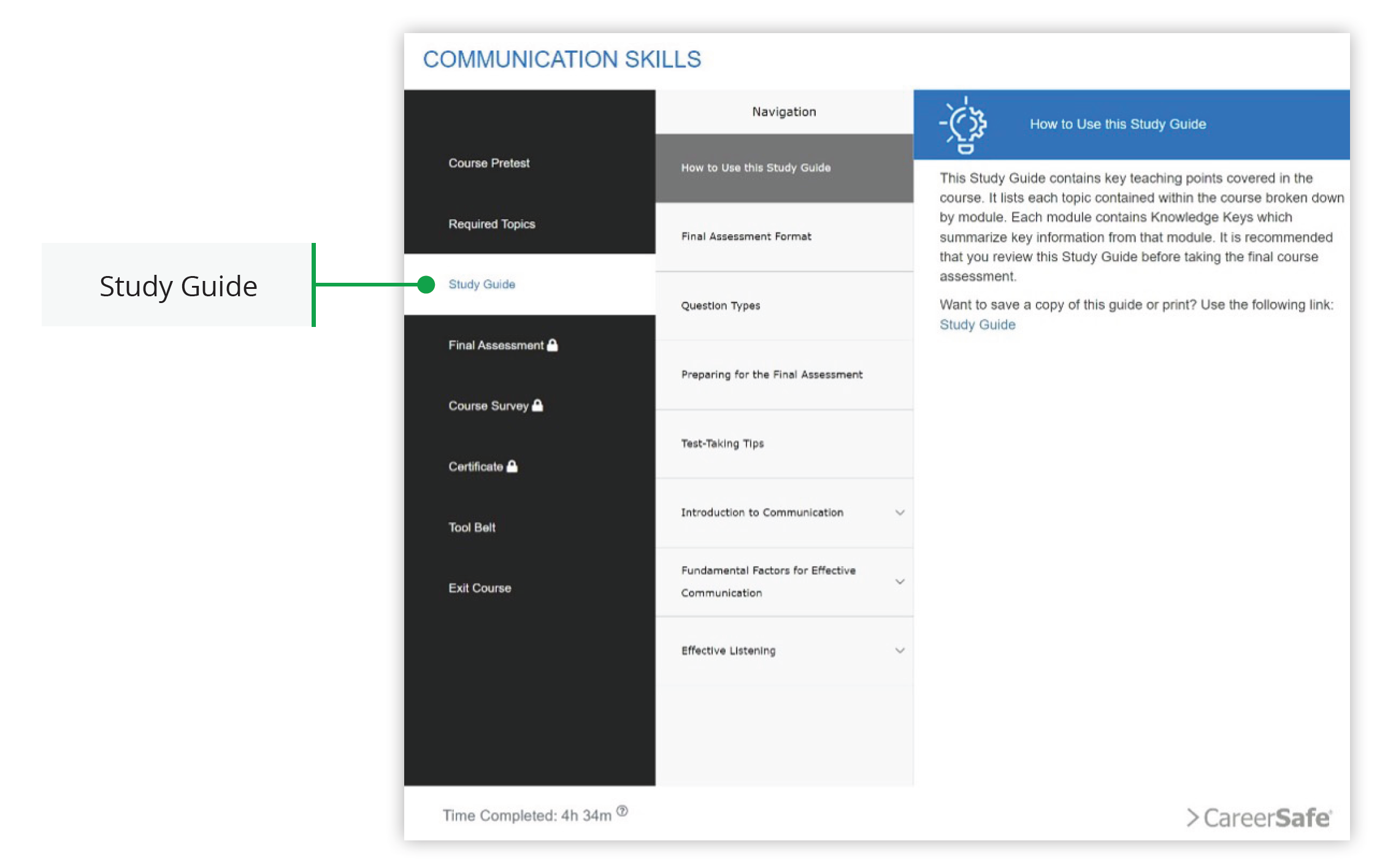
Additional Course Resources
Many topics within CareerSafe courses contain additional downloadable resources like vocabulary sheets and takeaway references. These can be found in the Topic Home page within a course, to the right of the circular menu. Selecting the blue Resources button will navigate you to a menu where you can access the resources by module.
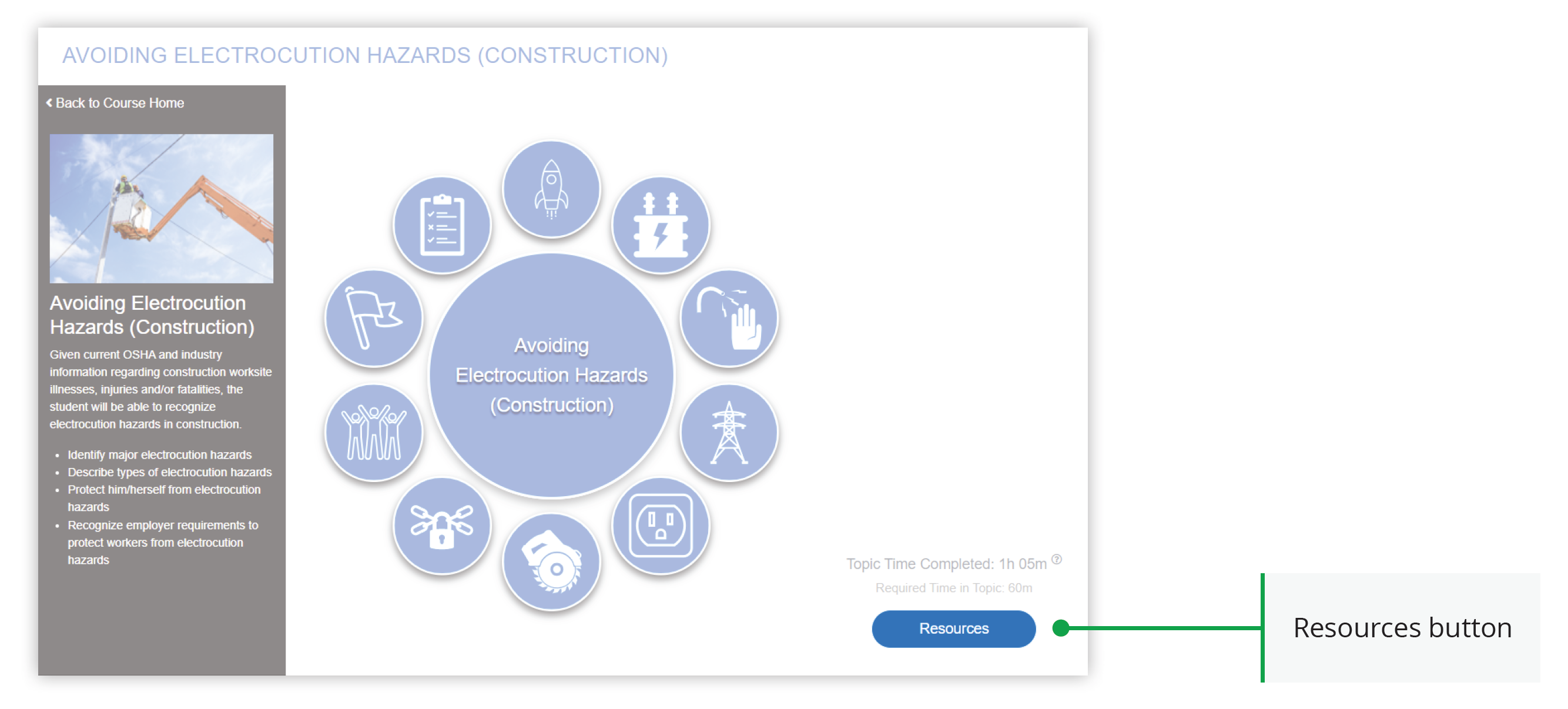
Assessment Locking
As required by OSHA, students are only allowed three attempts at passing the Final Assessment for OSHA 10-Hour courses with a 70% or higher. The Assessment Locking feature allows instructors to prevent you from using your last Final Assessment attempt without approval.
If an instructor has enabled Assessment Locking and you’re trying to use your last Final Assessment attempt, you’ll receive a notification informing you that the assessment is locked and you must contact your instructor before attempting the assessment again.
Student Time on Page (STOP)
When enabled by an instructor, the STOP feature requires students to complete each page of a course by either interacting with the activity or waiting for the audio to play in its entirety before they can move forward.
Course Resets
If you use all three of your allowed attempts at the OSHA course Final Assessment without obtaining a passing score (70% or higher), you’ll receive a message informing you that an instructor or administrator may reset your OSHA course. This will clear your course progress and require you to retake the entire course from the beginning.
